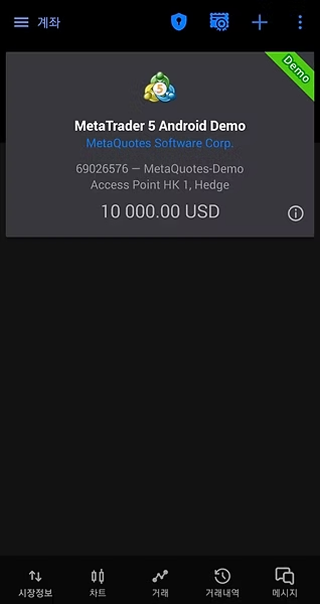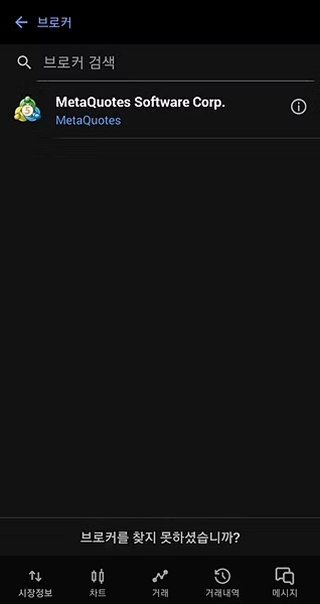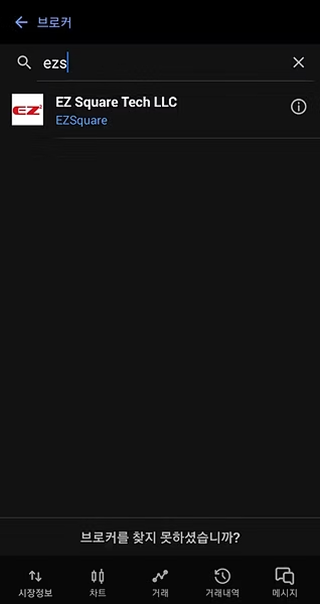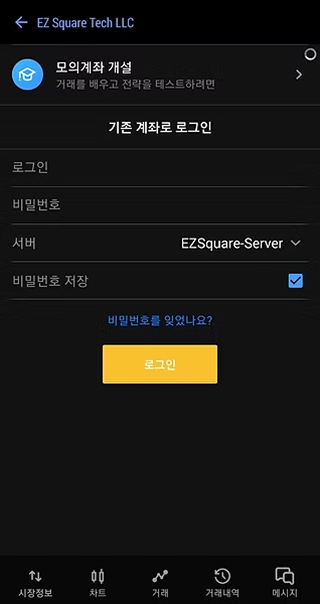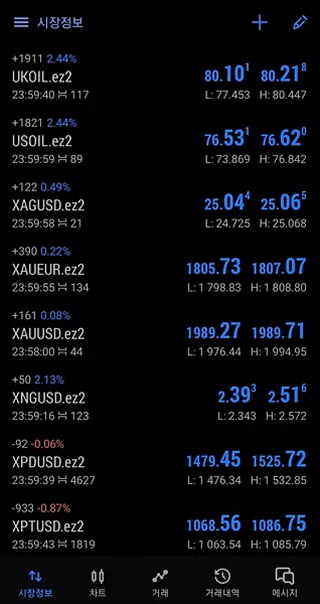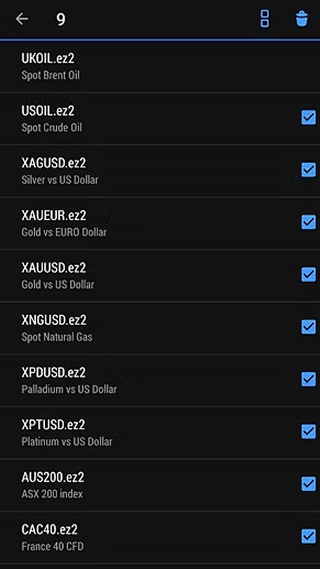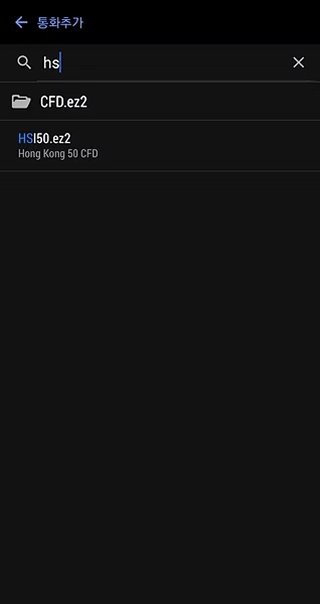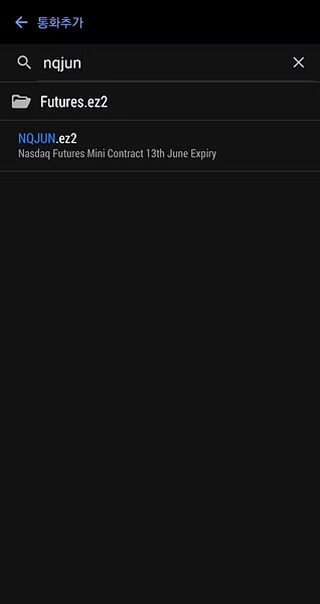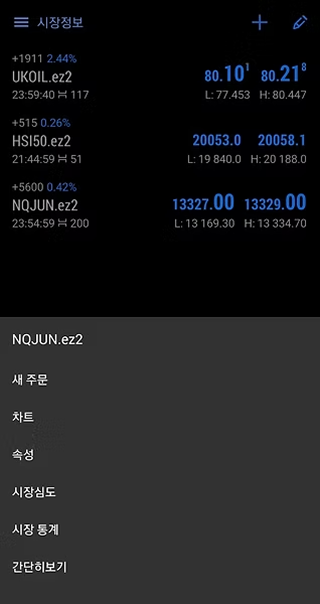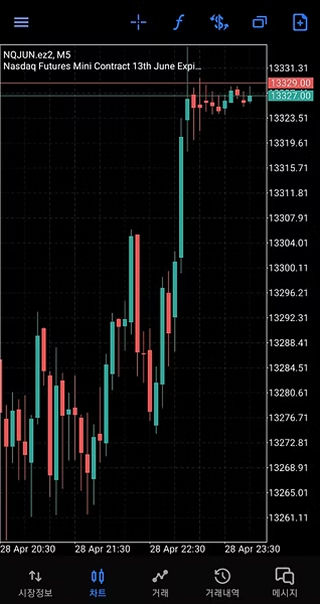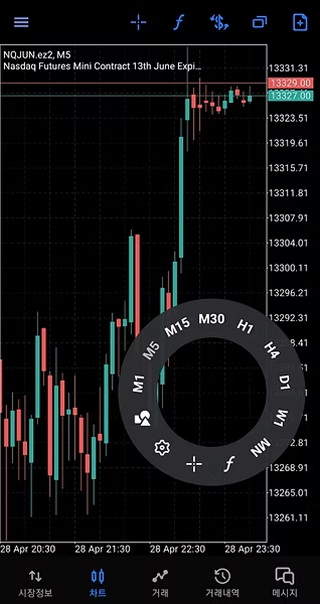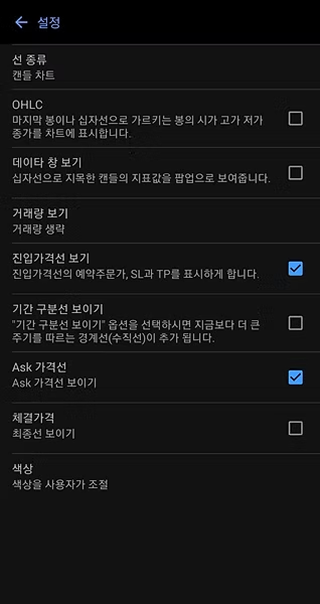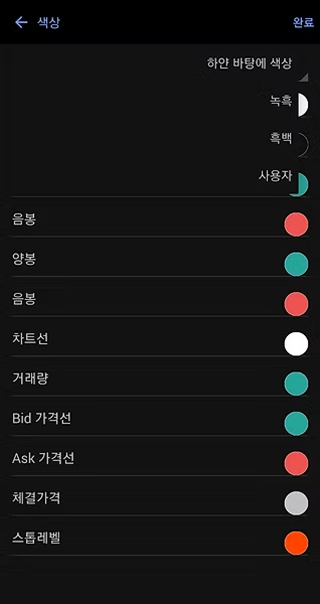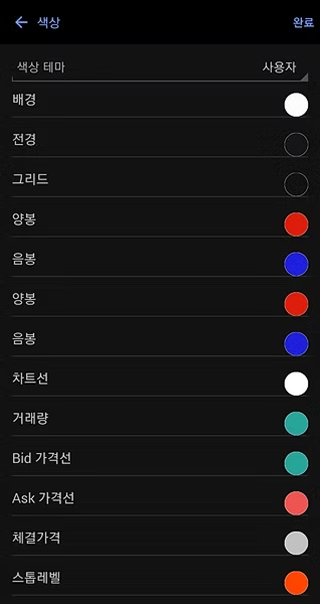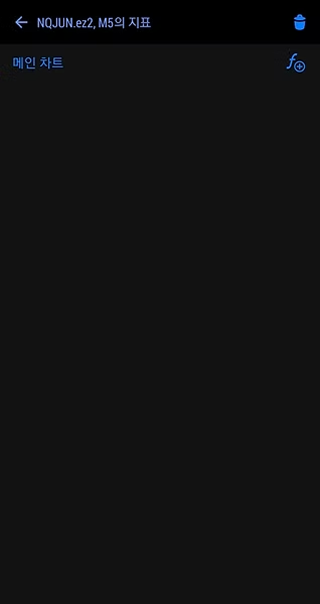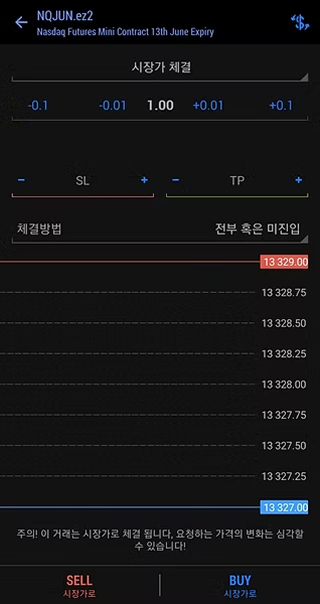Skip to content

1. Download and install MetaTrader 5 (MT5) from the Google Play Store.

2. After installation, tap Open.

3. Tap Accept.

4. Tap Accept again.

5. Tap the menu icon (≡) next to “Quotes” in the top-left corner.

6. Tap Manage Accounts.

7. Tap the “+” icon in the top-right corner.

8. Search for "ezs" in the broker list.

9. Select "ezs" from the search results.

10. Log in to your trading account.

11. Tap the pencil icon in the top-right corner of the “Quotes” screen.

12. Select all symbols → Tap the trash icon to remove them.

13. Search for “hs” → Tap to add HSI50.

14. Search for “nqjun” → Tap to add NQJUN.

15. Tap a symbol you added, then tap Open Chart.

16. Tap directly on the chart to access settings.

17. Tap the gear icon (Settings).

18. Scroll down and tap Colors.

19. Switch to Custom Color Scheme.

20. Adjust the color settings as shown in the image.

21. Tap the f (Function icon) at the top.

22. Add your desired indicators.

23. To place a trade, tap the “+” icon.

24. Choose Buy or Sell to execute your trade.